This week, a handy little menu item that I fear may be neglected or unknown by many of even our most avid users: The Track Selection feature.
If you have ever found yourself editing merrily away, and you realize you want to add some space onto a single track, this tip will come in handy. The ‘scubber handle’ (or golf club, as it is affectionately called here) is great for adding space across all the tracks of your timeline. But how do you add space to a single track?
Essentially, you want to select all the clips to the right of your playhead and move them all to the right. One easy way to do that is to click the gear menu on your first clip that you want to move right. From the gear menu click “Track Selection”, and then “All Clips after current Clip.” This will select the clip you’re on, and all the rest of the clips to the right of that on that track. Then, simply drag those selected clips right to create space on your track.
And remember: When you’re done adding another clip to that newly created space, if you have a gap in your timeline, use the Close Gap feature by right-clicking on the open space, and selecting “Close Gap.” This will shift all those clips that are to the right of the gap back over to the left, until they butt up against your new clip.

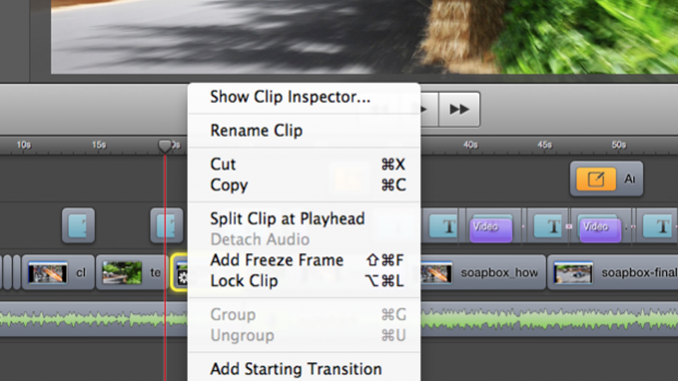

Great tips. Thank you.
While this works for one track, unfortunately, it does not work, if you highlight multiple tracks or a number of tracks are grouped. In that case, it randomly selects one track out of the selected or group tracks. Otherwise, a good feature!
Good note on this. I used it before, but actually forgot all about it!