From This is Spinal Tap:
Nigel Tufnel: What we do is, if we need that extra push over the cliff, you know what we do?
Marty DiBergi: Put it up to eleven.
Nigel Tufnel: Eleven. Exactly. One louder.
One of my favorite films… And such a memorable quote that nearly seamlessly ties right into the blog topic of the day: Using the Shift key to take your keyboard shortcuts up a notch, or take it “to Eleven”.
My last tip post, Keyboard shortcuts to speed up your screencasting, generated quite a few comments and suggestions from users. This week, I’d like to add-on to that by calling out the role of the Shift key, and how it can change or enhance some of the common keyboard shortcuts. For example:
- “]” & “[“: Push these keys to nudge a selected clip left or right along the timeline by a small increment (I believe it’s about a frame). However, if you press the Shift key while doing this shortcut, it increases the nudge amount to a full second.
- Left arrow & right arrow: This shortcut moves the playhead either left or right on the timeline one frame at a time. Press the Shift key, while doing this, and you increase the movement to one second at a time.
- The arrow keys also serve to nudge clips on the canvas when you have the canvas area selected. And, again, holding Shift while pressing one of the arrows will increase the amount of nudge movement to an element on the canvas.
- “=” & “-“: Pressing the equal and minus keys zooms your timeline in or out in small increments. You can increase the zoom increment by pushing the Shift key. Instead of one frame at a time, it increases to about a second at a time.
The Shift key can also be used as an easy way to select In/Out points. One way to do this is to place your playhead at the start position, and hit “I”, and place it in the end position and hit “O”. This selects a range of your project, which you can then Ripple Delete, or Export as a Range. But this becomes so much easier with the multi-faceted Shift key… simply click and drag your playhead while holding Shift, and voila, your range is selected!
So when you’re feeling like you just need a little extra… a little bit of oomph… when ten is just not high enough… use Shift to take it up to “eleven”.

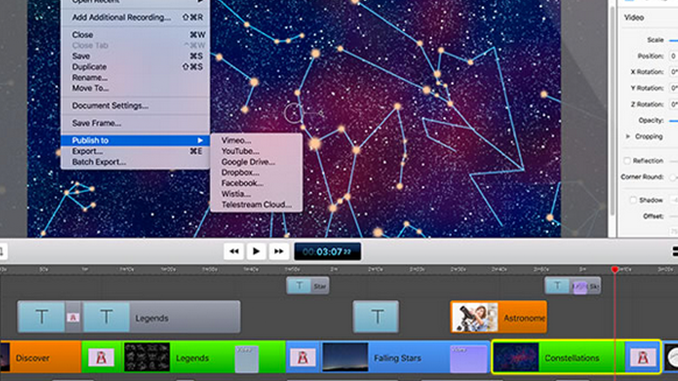
Aha! I knew there had to be some shortcuts for nudging stuff around. I knew about “I” and “O” and the arrows and the shift, but the brackets, =/- are new. Thanks for the tips.
Also… [ and ] (brackets) jump you from split point to the next, left and right. Then you can use I and O to remove a clip you’ve already split.
I would like it if you guys made your own keyboard! Like Motion 5 or FCP they get a keyboard…. I think ScreenFlow Needs one too!!