GIFs aren’t just about funny memes anymore! GIFs can be used in social media or email marketing as a way to quickly inform your audience with visually pleasing content. GIFs are great looking, and short animations for the web, memes, tutorials or social media. Here at Telestream, GIFs play an important role in our content marketing strategy. They are used in our tutorials, webinars, feature announcements, launches and more.
Below we have created a quick tutorial to get you started creating and exporting your own animated GIFs:
Step 1: Create a video that you want to turn into a GIF
Open ScreenFlow and create a video you want to turn into a GIF. In order to create the most optimal GIF you’ll want to keep the file size as small as possible. This means keeping the frame rate and the number of colors low without affecting the quality. You’ll need to find a balance between the file size and the quality that works for you, meaning balancing the framerate, colors, and resolution.
Step 2: Begin the export process
To begin the export process, simply click the File menu and scroll down, then click export. A new window will pop up with the export options. First give your GIF a name and select where you want the GIF to be exported to.
Step 3: Configure your export settings
Next, within the Preset dropdown menu, click “Animated GIF”. Under the Customize button you can change the frame-rate and colors of your GIF. The higher the frame-rate means the more fluid motion and larger the file size. Although the GIF file format has access to over 16.8 billion colors, only a maximum of 256 colors can be referenced in a single GIF.
Pro Tip: Remember less is more. Try to keep these settings as low as possible to keep the file size of your GIF as small.
Step 4: Customize your dimensions
In the Dimensions section you can set the of your GIF or customize it to your liking. Once you have selected the desired output settings press Export and ScreenFlow will begin the export process.
Congratulations…you did it! Now you have successfully exported your own animated GIF! Tell us how it went in the comments. And be sure to tag us in your videos…love to see all the awesome videos our ScreenFlow customers create!
GIF export is available in ScreenFlow 7. ScreenFlow 7 is available in our store, and our wonderful customers who have previously purchased ScreenFlow can upgrade for just $39.

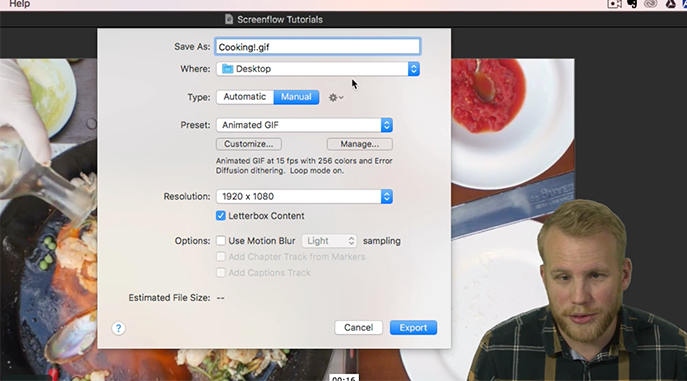
I’m using png images for transparency. Can I export my gif with an alpha background? Im trying to do this but it doesn’t seem that it is possible?
Love screenflow BTW
Thanks for sharing. It took me a while to find Presets under Manual type (as Automatic was pre-selected). Worth adding it to “Step 3: Configure your export settings”.