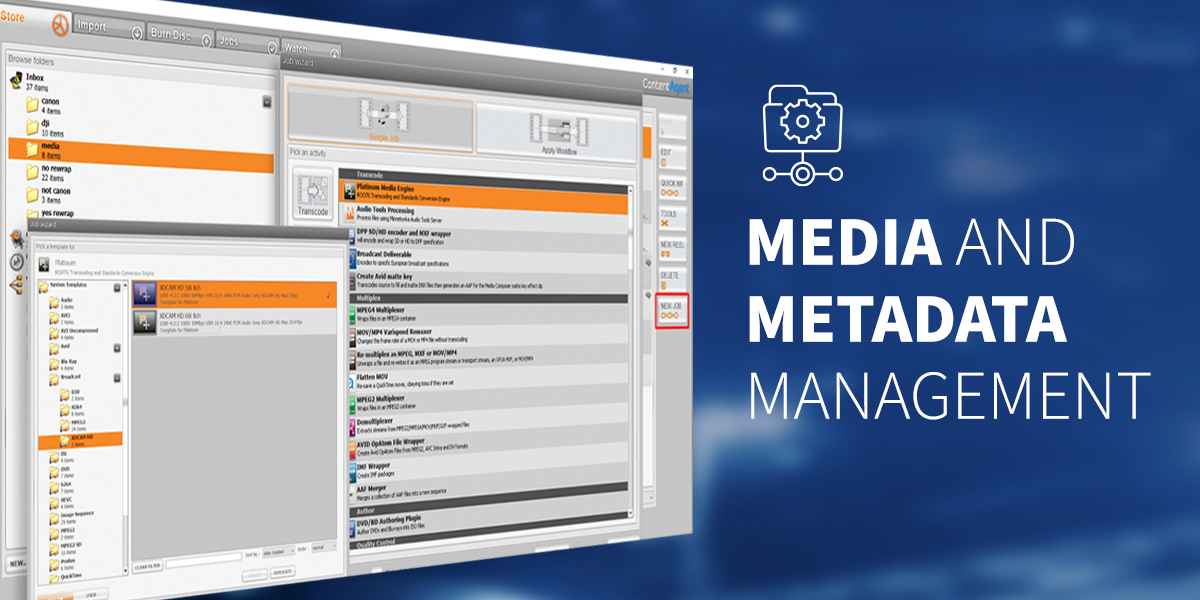ContentAgent is a software-based application that can automate common tasks such as camera card ingest into editorial and creating deliverables such as broadcast, international masters, and viewing copies. It integrates with a number of third-party tools to orchestrate WAN acceleration, file-based quality control management, motion-compensated frame rate conversion, social media uploading, and more.
One of the more unusual and unique features of ContentAgent is its Store tab.
Among automation and transcoding software, it’s pretty rare to have an area that is a little bit like a non-linear video editor’s bin. In the Store area, you can not only save and organize your workflows and node templates but also view and listen to media files using ContentAgent’s built-in video player.
This also lets you not only preview any media that is in the Store Tab but also apply things like trim marks, just like an NLE, and do other useful tasks like view and add chapter marks.

However, one of the more powerful aspects of this tab is the access it gives you to view and manipulate file metadata. This is extremely useful and powerful when you want to start building and testing workflows.
With any piece of media selected, the Info button becomes available and, when clicked, opens up a dedicated property and metadata view.
This view gives you more information about the clip, like where it lives on the filesystem, codec, wrapper and audio layout, etc. However, even more useful is the metadata view.

Here we can see all the clips metadata extracted and grouped into categories that equate to how we use this information in the workflow designer. We can even see how this will look if we import more metadata or apply custom schemas to clips, even before running the clip through a workflow.
Being able to understand all the media attributes here is enormously useful when it comes to designing automated workflows and takes all the guesswork out of deciding what metadata to use.
Another unique feature of ContentAgent is the ability to group random clips together and create a reel, or if we’d like to keep the similarities to video editing software, something akin to a basic assemble edit.

Selecting any clips in the store tab and then the new reel button then creates a reel. The dialogue box allows you to rearrange the play order, add and subtract clips, as well as a multitude of other options. The resulting reel can then be used as the source for any workflow.
Finally, in our quick tour of the store tab is the new job button. This option allows you to submit any selected media to either an existing workflow or to ContentAgents Simple Workflow Wizard.
The idea here is that with a few simple choices, ContentAgent can build a basic workflow for you around task-based decisions. For instance, if I wanted to quickly transcode the clips or run them through a quality control process, I simply choose the action from the node view, and ContentAgent steps me through the process and builds a simple workflow in the background.

You can further edit this automatically created workflow or save it to be used in another great efficiency feature, which is Quick Workflows.

ContentAgent’s unique store environment is a powerhouse of useful tools and features that help supercharge your day-to-day productivity.
For more information, please watch the Telestream ContentAgent videos on the resources page or visit the ContentAgent page.