 Ian Ozsvald is writing The Screencasting Handbook which teaches how anyone can make great screencasts that teach and sell software. Ian also runs the British screencasting company ProCasts that creates homepage demo videos. I have asked Ian to share some of his expertise with us on how he does his screencasts, and on his screencasting best practices. So we start at the beginning… planning.
Ian Ozsvald is writing The Screencasting Handbook which teaches how anyone can make great screencasts that teach and sell software. Ian also runs the British screencasting company ProCasts that creates homepage demo videos. I have asked Ian to share some of his expertise with us on how he does his screencasts, and on his screencasting best practices. So we start at the beginning… planning.
Planning a tutorial screencast:
Tutorials need to teach the viewer a new skill in the shortest amount of time possible. The screencast also has to be as clear as possible so the viewer remembers the lesson afterwards.
You also want to make it easy to record and easy to distribute. The following four steps will help you plan effectively and quickly.
Who will watch your video?
It is essential to match the tutorial to the needs of the viewer. If you’re not used to making tutorials then do spend a little while thinking about the person who needs training – their skill set and experience is likely to be very different than yours.
- Have you written down who they are and what they know already?
- Have you figured out which key topics to cover?
- Can they understand your spoken language? If some won’t understand the narration then do think about adding sub-titles and text call-outs during the video
Outlining the video:
You need a plan, without one you’re likely to create a screencast that is less focused and less focused on the needs of the viewer.
- What’s the shortest video that clearly covers all of the key points?
- Plan to record short scenes which you join together rather than an ‘all in one’ video. Short scenes are less prone to mistakes and are much easier to re-record
An ideal tutorial might run for 1-5 minutes, perhaps stretching to 10 minutes for more complex topics. Videos that are longer than 10 minutes tend to bore the viewer. It is much better to make several 5 minute videos than a single 15-minute tutorial (although DHH’s ‘Make a weblog in 15 minutes‘ tutorial is the exception to the rule!).
You can record scenes in ScreenFlow by using Add Additional Recording in the File menu. Drag the recording down to the timeline to join the scenes together. Use ScreenFlow’s 2D and 3D transitions to step between the scenes – stick to one or two transitions and keep them brief (1-2 seconds works well).
Preparing your script:
- Draft the script on paper – make notes about the actions and the key points to cover in each scene
- Make sure you at least have a set of rough notes – they can prompt you if you get lost when recording!
- You might find that a fully-defined script is easier to follow if you have trouble acting and speaking at the same time
- Think about zooms (and mouse movements) before you record – how do you draw attention to the key parts of the screen during the demo?
- Think about text annotations – can you back-up your narration with messages on screen or useful graphics?
- If you have forums, FAQs and other tutorials think about mentioning these at the end of the video
Preparing for distribution:
- Have you figured out how you’ll embed the video into your website?
- If you’re using a site like YouTube or Vimeo to host your video – will it carry enough branding so a random viewer who isn’t in your site will know how to find you?
- Have you thought about adding a title screen? A clear title can help the viewer decide if the video is the one they need to watch. A date can help as software tends to advance rapidly and old videos that don’t have a date can be confusing!
- Will you add a credits screen? The closing screen can mention your site, blog and twitter feeds as well as a license and contact details
Further questions?
The ScreenFlow forum is very active. If you’d like to talk to a wide range of screencasters on different platforms then also take a look at The Screencasting Handbook’s Google Group.
Editor’s note: Be sure to listen to Ian’s interview by Andy White, the author of Podcasting Unleashed, where he gives a good overview of the screencasting industry, and outlines some key pointers for structuring a demo, and for audio production.
Ian’s interview starts about 37 minutes in to the podcast

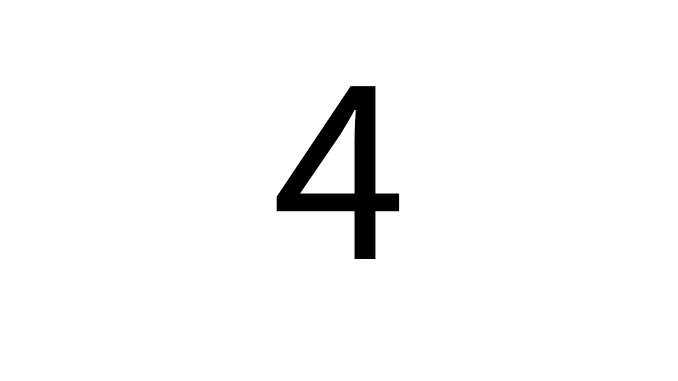
Ian,
You make several excellent points. One that really jumped out at me was the branding.
Many of us are missing opportunities to put a small logo or splash screen on our screencasts. When our screencasts are embedded by others and NOT viewed on our sites, we should be taking advantage of that exposure. We’re all familiar with that little YouTube watermark in the lower right hand corner but where’s the author’s on the left?
Thanks for reminding me.
Pingback: uberVU - social comments
Hi Scott, I’m glad you liked the article, I have a couple more planned too 🙂
When content goes into sites like YouTube (and Vimeo, Blip.tv, Flickr video,…) it is essential that the viewer knows where it came from. I’ve just been discussing this in the latest update to the Handbook along with screenshots of title and exit pages for screencasts.
Do think about including the site’s URL, logo, a date, license (can the viewer reproduce the video? can a commercial organisation use it in a public review?), twitter/blog feeds, your email – anything that helps the viewer come back to you.
As far as branding yourself — if you’re doing videos for yourself then that’s great and encouraged. Don’t even think about doing it for a client.
These are excellent planning steps that I will include in my future ScreenCast. I did want to share a link to a sample storyboard from Sun media http://mediacast.sun.com/users/damon./media/screencast-storyboard
Thanks, Andre,
This is a nice example of a way to break down a screencast into easy-to-digest steps.
I think people will find this helpful