 Andy Beach is a digital media professional whose knowledge of video post-production, compression and interactive design has attracted clients such as: Microsoft, Major League Baseball, Apple, and Adobe. Andy has a book and a website devoted to Real World Video Compression, and he has done several webinars on video compression recently. This is the second part of his series on Encoding Tips:
Andy Beach is a digital media professional whose knowledge of video post-production, compression and interactive design has attracted clients such as: Microsoft, Major League Baseball, Apple, and Adobe. Andy has a book and a website devoted to Real World Video Compression, and he has done several webinars on video compression recently. This is the second part of his series on Encoding Tips:
by Andy Beach
In my last post I explained about how I set up my computer for capturing with ScreenFlow. In part two, I look at the settings to use in exporting the finished product.
I’m using the x264 QuickTime plug-in component that has been discussed before both on my blog and The Screening Room. The settings I’m going to work up are specifically for uploading to a sharing site like YouTube or Vimeo. Stay tuned and I’ll post iPad/iPhone settings very soon.
x264 is a great open source alternative to the default H.264 encoder that ships with all Apple computers. I’m choosing to set my data rate to automatic and there are two reasons for this. First off, both the default H.264 and x264 codecs do a pretty good job deciding what amount of data to use for the video when you set the quality slider to High; as the motion and complexity goes up, so will the amount of kilobits per second used to create the video. Secondly, I’m sharing my videos on Vimeo, which will re-encode the video (known as transcoding) once I upload it, so it’s OK if the encoder goes a little “nuts” and makes the video data rate high (it just has to be under the upload cap that Vimeo sets, which is 1GB. )
As you’ll see in the video, I hardly touch any of the advanced settings in x264 – just using it with default settings should give quite a nice quality difference over H.264. x264 does include a wide range of advanced options, but playing around with them can dramatically change the final quality of your video (and affect the length of time it takes to encode), so it’s a good idea take experimenting slow and easy.
For more details on the types of tweaks I make for natural video (video shot with a camera, not screen capture) check back through my blog for both optimized web, iPhone, and iPad settings.

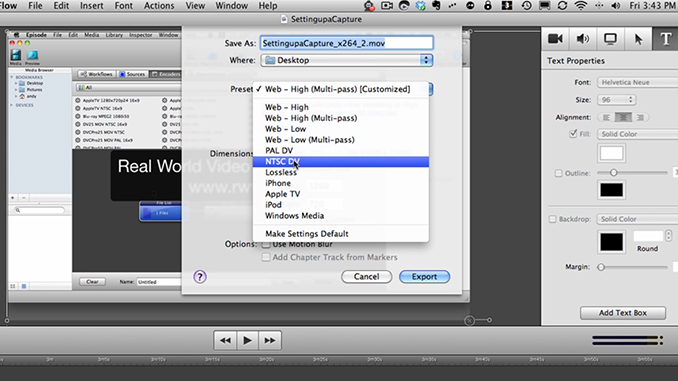
Thanks, Andy! You always post great information.
You have certainly got me interested in X.264. I know you probably know this but… for the folks that do not have Final Cut you can use QuickTime 7 (still available for D/L from Apple) to play two, or more, movies at once for comparisons like that.
Just so you know x264 is an H.264 encoder, it produces an encoded H.264 file. There are many H.264 encoders, like the crappy quicktime one, however x264 just happens to be one of the best, if not THE best. x264 is also free, open source, and cross platform for anyone to use. You can drop by the forums at doom9.org or doom10.org or the irc channel #x264 on irc.freenode.net
Also dont use quicktime to playback, as you may have noticed in your test it has issues playing back luminance levels. On mac VLC or Mplayer are better choices.
These are very helpful encoding tips. A lot of readers are surely grateful with this informative post. Thanks for sharing.
I love following Andy! He always posts such great information and this time is no exception.