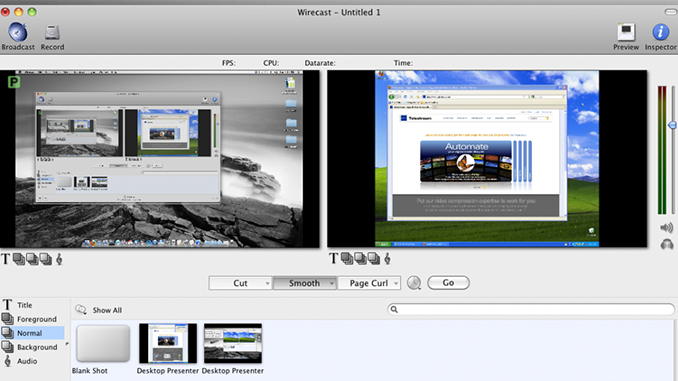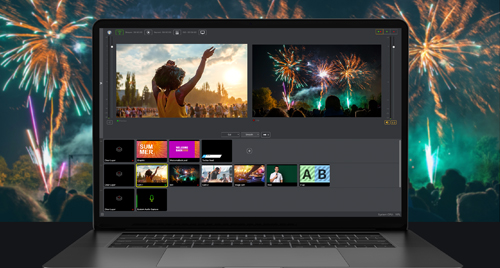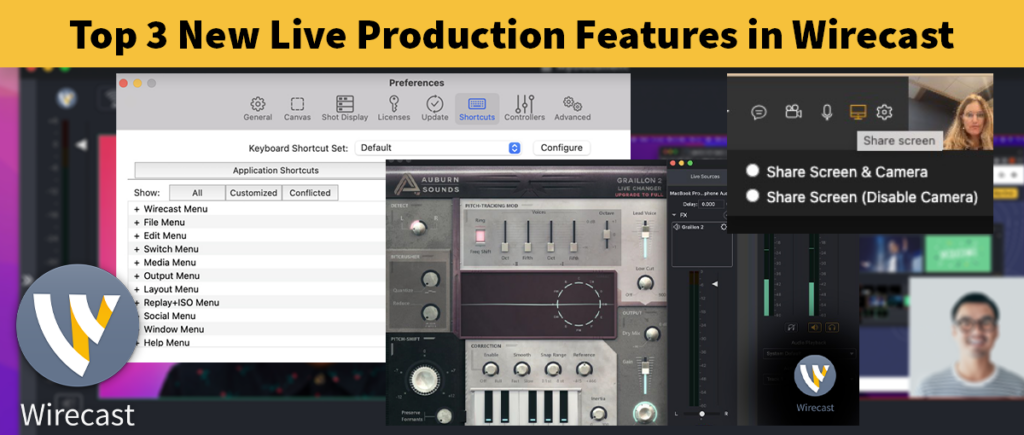Wirecast has some extremely robust features that are often overlooked. If you use Wirecast and don’t know about or have never used Desktop Presenter, this is for you. Desktop Presenter is a free application that you can download to accompany Wirecast. It will grab your desktop (or the desktop of other computers on your network) and bring it into Wirecast as a new media source. You can download Desktop Presenter from within the application “Help >> Visit Wirecast / Desktop Presenter download page” or from the Wirecast download page.
So what does this mean? You can now do live screen capture of any computer that you are locally networked with. Let’s say for example that you’re broadcasting a presentation and the presenter has brought their laptop with a slideshow on it which they will be displaying with a projector. If you record the presentation on your camera everything will get washed out when you switch back and forth between the projected image and the presenter. Instead, you can just bring the slideshow directly into your Wirecast with Desktop Presenter. Desktop Presenter installs super quick (and works seamlessly on Mac and Windows) and is easy to remove when the presentation is done. When the presenter is talking, focus the camera on them (away from the projected image) and when they start talking about their slides just cut to your Desktop Presenter shot. Plus, since Desktop Presenter is completely cross-platform, it doesn’t matter if you’re using a Mac and they’re using a Windows machine or vice versa.

You can also set Desktop Presenter to focus on a single application. So if you wanted to do a live demonstration of an application you could have somebody on the network set their Desktop Presenter to only focus on the application in question. Or you could have multiple people on the network, each showing the application, and switch between them while they work.

“What if I don’t have a production crew or multiple computers to work with? What if it’s just me?” you ask. Well, there are a few tricks with Desktop Presenter that can help you accomplish just that task. Let’s say that you want to do a live demonstration of an application completely on your own and you only have one computer to do it with. If you’re doing all your work in one window, just position Wirecast and that window side-by-side on your desktop (you can deactivate the Preview in your Wirecast if you need some extra space) and run Desktop Presenter on your machine, focused on that window.

Then you can easily switch back and forth between a camera input and the application from Wirecast. If you intend to be working with a bigger space or multiple windows you can set Desktop Presenter to capture a portion of your desktop and just keep your Wirecast document outside of it. Then as you work, you can bring document in and out of the captured area and keep an eye on it in the Wirecast document to the side.
It’s a really easy and effective way to expand the production quality of your broadcast and find new and creative ways of doing things. Check it out!