Have you ever clicked to watch an online video and waited… and waited… and WAITED until it finally loaded and started playing? If you’re making video, you can avoid this outcome for your viewers by clicking one little box during export. In ScreenFlow the option is called “Prepare for Internet Streaming” and you can find it by clicking Export, then the Customize button on the export screen.
I always wondered what this option did, so I did a little research. What I found was very interesting!
 To give a little context to what happens behind the scenes when you click this checkbox, let me first talk a bit about QuickTime movies. Here’s an excerpt from a very helpful post:
To give a little context to what happens behind the scenes when you click this checkbox, let me first talk a bit about QuickTime movies. Here’s an excerpt from a very helpful post:
A QuickTime movie file contains information about the movie, stored in a ‘moov’ atom (Don’t worry, there won’t be a test on this later.) This information tells QuickTime what’s actually in the movie and where it’s stored.
QuickTime needs to load the ‘moov’ atom into the computer’s memory in order to play a movie.
When you click “Prepare for Internet Streaming” in ScreenFlow, QuickTime puts the ‘moov’ atom at the front of the file, followed by the movie data. So when you download the file over the Internet, the ‘moov’ atom arrives right away, and QuickTime can then start playing the movie data as it loads.
If you don’t click the “Prepare for Internet Streaming” box the ‘moov’ atom will be stored at the end of your file. In this case, QuickTime doesn’t know what’s in the movie or where it’s stored, so the movie can’t play until the ‘moov’ atom gets loaded at the end of the file.
So if you care about how fast your movie starts playing (i.e. you don’t want your viewers waiting and waiting…), then you should click this box when you’re exporting. The one main DRAWBACK to clicking this box is that it will increase the time it takes to export your movie.
What do the different options mean?
When you click the “Prepare for Internet Streaming” check box, you then have three choices available in the drop-down box. Which one should you choose?
Fast Start:
This is basically what was described above – by choosing this, your movie information will be stored at the front, and as soon as that’s loaded, your movie can start playing.
Fast Start – Compressed Header:
By choosing this option, you can compress that ‘moov’ atom by 50% or more which can substantially reduce the start up latency of the movie.
However, anyone using QuickTime versions prior to QuickTime 3 (released March 30, 1998) can’t properly play files with compressed movie headers. There are fewer and fewer of these around these days, but you’ll need to decide if that’s an important factor to consider for your audience.
Hinted Streaming:
A hint track is information in the QuickTime file that tells a server how to stream the file. Use this option if the video will be hosted on a QuickTime Streaming Server (QTSS). Progressive files will still play if they contain a hint track, but clicking this option increases the size of your file significantly. So the recommendation is to use this option only if the file is going to be used on a streaming server, as it just adds data that won’t be used otherwise.
So there you have it. I hope that gives you some helpful information so you can make the best export choices for your ScreenFlow audiences.

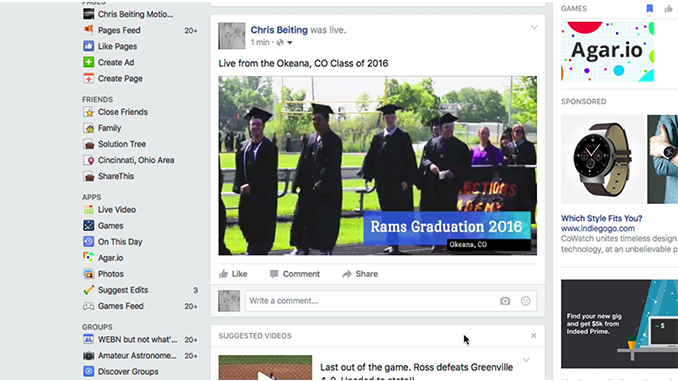
Ok so does it make any difference to use this if you are uploading to Youtube? Or is this this more applicable to hosting video yourself and streaming them?
If you use the “Publish to YouTube” export option in ScreenFlow, you don’t get the option to click Internet Streaming. ScreenFlow automatically exports at the optimal settings for YouTube.
Here are the optimal settings according to YouTube. You can see here that they recommend checking the “prepared for Internet Streaming” box also. So either way, it looks like a good way to go.
This is an excellent tip but would you recommend me checking that box for a membership site where members have the choice to watch the videos online from my site (hosted at Amazon S3) or download the videos to their computer?
Thanks.
Unless you’re in a real hurry, I would recommend that you check the Internet Streaming box. The only difference is that it will slow down your encoding a little bit. But other than that, there is no quality difference, and your viewers will be able to start watching quickly – no matter what platform they are on.
And if want the videos to load quickly…and…have the option for viewers to download the videos (from Amazon S3), which choice in the ‘Prepare for Internet Streaming’ would you choose? Fast Start…or…Fast Start – Compressed Header…or…Hinted Streaming?
Just to let you know… I’m pretty sure I didn’t get a notification when you replied to my last question so I’m not sure the “Notify me of follow-up comments via e-mail” is working for your site here.
Thanks again. 🙂
I would go ahead and use Prepare for Internet Streaming, Fast Start- Compressed Header.
Unless a significant portion of your audience is likely to be viewing your video with a very old version of QuickTime Player ( i.e. they haven’t updated it since 1998) then the Compressed Header should work fine and will reduce the time-to-play even more. But, as always, be sure run your own tests.
(And thanks for the alert on the comment notify, I will check on that)
Thanks again for the great info Lynn!
I’m currently using Amazon S3 to host my videos but was considering using Amazons CloudFront because its supposed to load the videos faster than S3. Do you have any experience or thoughts on using S3 over CloudFront to host video?
Thanks
I don’t have any experience with CloudFront or S3. Maybe someone else in our community does and can comment?
By the way… I checked again and your email notification is definitely not working…even checked my spam folder too.
Hmmm. I wonder if it’s because I usually reply from within the WordPress Admin panel. Let me know if you’re notified of this comment.
Lynn
Yup, I its working now. I got the email notification. Thanks!
Thanks for the infos. Is there a way to see if the box was checked on a QT File that was already transcoded?
You would have to check the original settings of your encoded video
this makes no difference for youtube as youtube transcodes to flv or whatever format theyre using now.
That is one of the most helpful and thorough artifacts I have found in my never ending quest for making a good edited film. Well spoken, informative, helpful. Thanks so much!
Thank you so much for the genuine stuff shared here. Yes i can see internet streaming all over the world with a smarphone in hand and a laptop on lap.