Any tip that improves efficiency is a worthy tip in my opinion. Here’s a quick one: use the “[” and “]” keys to nudge your clips left or right on your timeline. This makes it easy to slightly adjust the placement of a clip in time, without having to click and drag it to an approximate location.

What tricks do you use to increase your ScreenFlow efficiency?

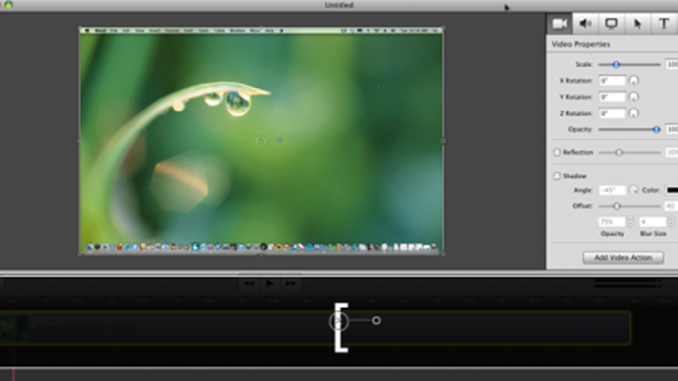
How do you that ? When I use Alt+Shift+( (The only way on my keyboard to get “[“) the timeline goes down one step, that’s all. Thank you.
Hi Laurent,
If you have 2 clips right next to each other, and you try to move one towards the other using this keyboard shortcut, then what will happen is the clip you are nudging will bump the adjacent clip down to another (lower) layer on the timeline. Is that what is happening?
You emailed me this tip a long time ago and it works great on my mac!
Excellent!
Choose a transition from Screenflow that is compatible and identifiable with your brand. For example the swirling rotation transition is a lot like a rotating aircraft propeller…and can easily be integrated with a picture/movie of an aircraft and a sound byte.
Is nudge doing a frame at a time? No sub frame control?