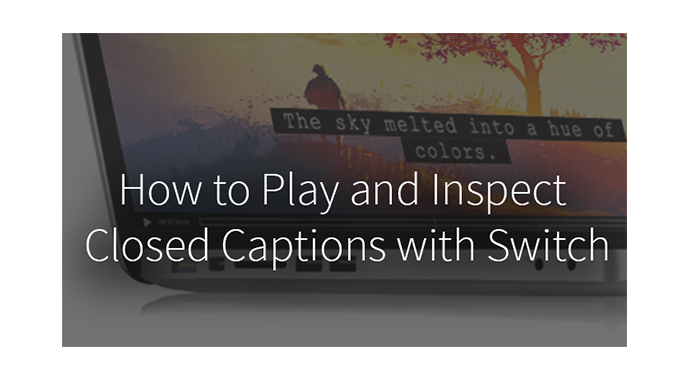With the recent release of Timed Text Speech (our new auto-transcription service) we have captions and subtitles on our minds. If you work with videos that have captions or subtitles, you may also be interested in Switch. Switch is a video player with deep inspection capabilities. And one of the great features of Switch is it allows you to view and inspect captions on your video, to check for sync and accuracy.
With the recent release of Timed Text Speech (our new auto-transcription service) we have captions and subtitles on our minds. If you work with videos that have captions or subtitles, you may also be interested in Switch. Switch is a video player with deep inspection capabilities. And one of the great features of Switch is it allows you to view and inspect captions on your video, to check for sync and accuracy.
Switch works with most caption file types including CEA-608 & CEA-708 captions, as well as SCC, DVB, TTML (iTT and SMPTE-TT) and WebVTT, SRT and STL subtitle files (to verify timing and accuracy).
Here’s how to inspect your captions and subtitles with Switch:
- Launch Switch and open the video you’d like to inspect
- Click on View and select Subtitle / Closed Caption Source in the dropdown menu
- Under Subtitle / Closed Caption Source, select the channel of captions you’d like to review
*Note that if your caption file is a secondary file (such as web files or TV caption file formats) you can add that to Switch so you can play both your video and secondary caption/subtitle file at the same time, to check sync. To add the file, go to File and select Open Secondary Subtitle File in the dropdown menu. This file will appear as a selection in the View > Subtitle/Closed Caption Source drop dow - Next, play your file and review your captions, frame by frame if needed
Congratulations you just successfully inspected your videos closed captions with Switch!
It’s also possible to make minor adjustments by opening the Video inspector and clicking on the Subtitle tab (or go to Inspect > Subtitles from the top menu bar). When you click on “Edit”, you can make minor adjustments, such as changing the language that gets identified with your subtitle file, or adjusting the time code for a secondary caption file.
If you’d like to make more extensive edits to your caption/subtitle files, then check out our MacCaption (Mac) or CaptionMaker (Windows) products.
Let us know if you have questions in the comments!
To learn more about Switch, our closed captioning products, or our auto-transcription service, visit our website, or watch our webinar Do-It-Yourself Captioning Using Telestream Tools.