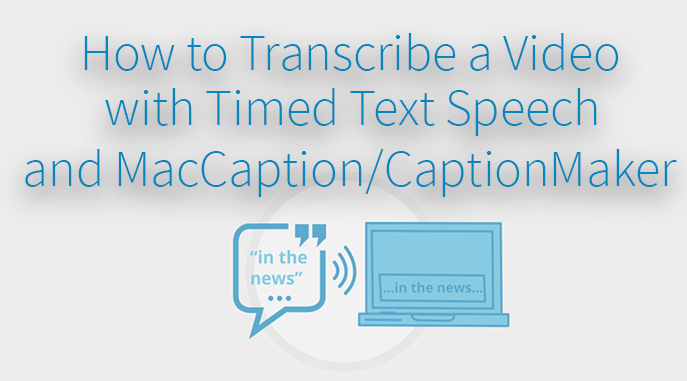Transcribing a video has proven to boost SEO, enhance your viewer experience, increase accessibility, and for some industries like broadcast and education – is required by law.
Transcribing a video has proven to boost SEO, enhance your viewer experience, increase accessibility, and for some industries like broadcast and education – is required by law.
Adding subtitles or captions, allows the Deaf and hard-of-hearing, non-English speakers and non-native English speakers access to your content. Plus, since every environment isn’t exactly audio friendly – a transcript gives your viewers the ability to consume your content anywhere (work, the bus, waiting rooms, etc.) with a mobile device. Ultimately, transcribing your videos translates to a bigger, broader audience and the likelihood of more views. And with new speech-to-text technology transcribing a video is easier than ever. Before, with audio transcribing you’d have to type out the whole transcript manually then time stamp it to your video. But now, there is a better way to do it.
And with new speech-to-text technology transcribing a video is easier than ever. Before, with audio transcribing you’d have to type out the whole transcript manually then time stamp it to your video. But now, there is a better way to do it.
Using Timed Text Speech, and the Telestream Cloud service, you can dramatically save time and money creating a complete captioning or subtitling project. Timed Text Speech is a Telestream Cloud service that uses speech-to-text technology to auto-generate a perfectly timed transcript of your video. The results can be reviewed and formatted for easy, fast and cost-effective captions and subtitled videos. For users who need to go beyond that point and create a compliant video with captions, there’s integration with CaptionMaker or MacCaption.
How to use Timed Text Speech from MacCaption or CaptionMaker
- Go to top menu > Transcription Mode > and select Speech-to-Text engine
- You’ll be prompted to your Telestream Cloud credentials, or create an account with Telestream Cloud
- Next, select your desired project and corresponding language from the list of projects in the Timed Text Speech dashboard
- Press OK and timing and text are automatically populated into your CaptionMaker project if faster than real-time.
One great feature of this service is the ability to increase the accuracy of your transcription by uploading a text document with a list of common words or phrases used in your video. This will train the speech model to get more accurate results from your video programming content.
Another unique feature of Timed Text Speech is that you can review and edit text results as they come in. This means that a user can review the text results at the same time Timed Text Speech is processing the rest of their video program. There is a new mode in CaptionMaker and MacCaption called Transcription Edit Mode. Once enabled, this mode unlocks key tools that allow you to review and correct the captions using keyboard shortcuts. These tools include Toggle Capitalization, Select Word, and automatic split cells when a period has been added to the end of a sentence.
The service currently supports English, French, Brazilian Portuguese and Spanish languages – with more coming.
Timed Text Speech is one of our Telestream Cloud services and is accessible with our upcoming MacCaption and CaptionMaker 7.0 software. To learn more about our captioning products visit our website or download our ebook, Taking Charge of Your Closed Captioning.